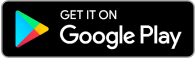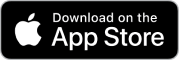Getting started with Encointer
Welcome to the Encointer community! In this guide, you’ll find everything you need to get up and running with Encointer, including:
- Setting up the Encointer app and creating your account
- Backing up and restoring your account
- Inviting your contacts to Encointer and endorsing them
- How to register and participate in an Encointer in-person ceremony
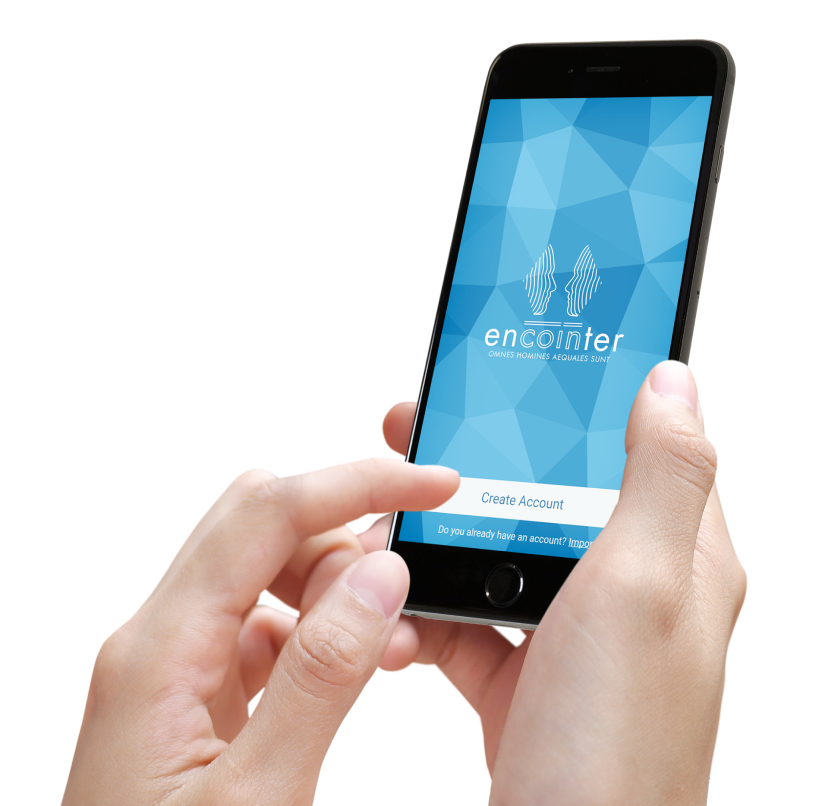
Getting started with Encointer
Welcome to the Encointer community! In this guide, you’ll find everything you need to get up and running with Encointer, including:
- Setting up the Encointer app and creating your account
- Backing up and restoring your account
- Inviting your contacts to Encointer and endorsing them
- How to register and participate in an Encointer in-person ceremony
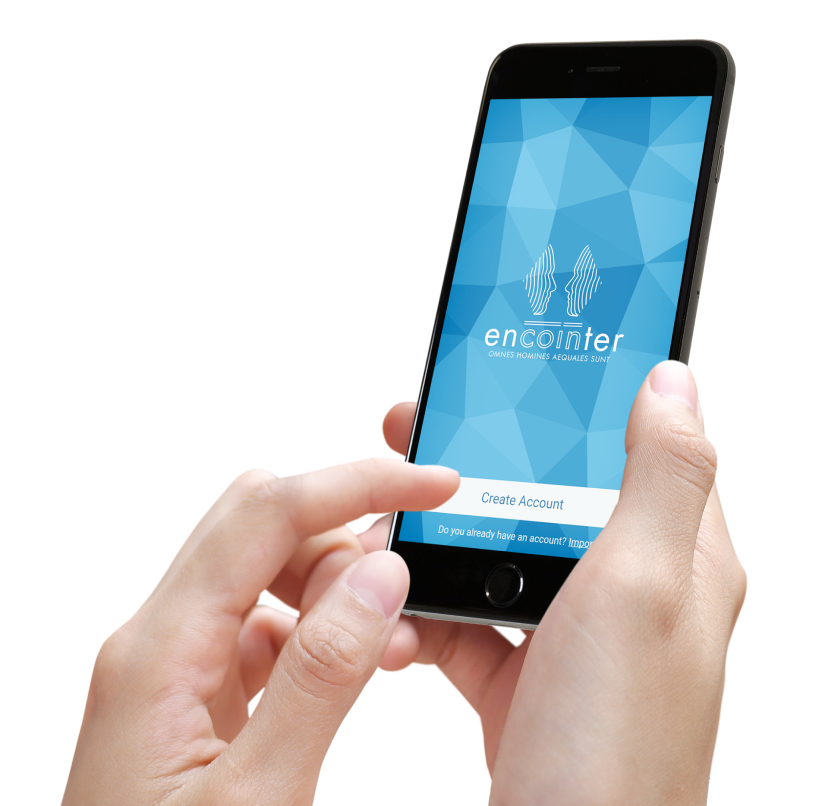
Setting up the Encointer app and creating your account
First, you’ll need to download the Encointer app to your device using the links below:
You can also join the Encointer beta via the F-Droid, the open-source repository for Android.
Please note that F-Droid updates will lag behind the Google Play Store. However, it’s guaranteed that F-Droid will remain open-source.
Users of iOS can also support the development of Encointer on iOS by joining TestFlight for Encointer Wallet using this link: https://testflight.apple.com/join/LFuSsdwT
Using Encointer with TestFlight will allow you to give instant feedback, bug reports, and share screenshots to the app developers.
Setting up the Encointer app and creating your account
First, you’ll need to download the Encointer app to your device using the links below:
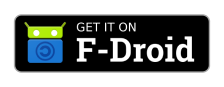
You can also join the Encointer beta via the F-Droid, the open-source repository for Android.
Please note that F-Droid updates will lag behind the Google Play Store. However, it’s guaranteed that F-Droid will remain open-source.
Users of iOS can also support the development of Encointer on iOS by joining TestFlight for Encointer Wallet using this link: https://testflight.apple.com/join/LFuSsdwT
Using Encointer with TestFlight will allow you to give instant feedback, bug reports, and share screenshots to the app developers.
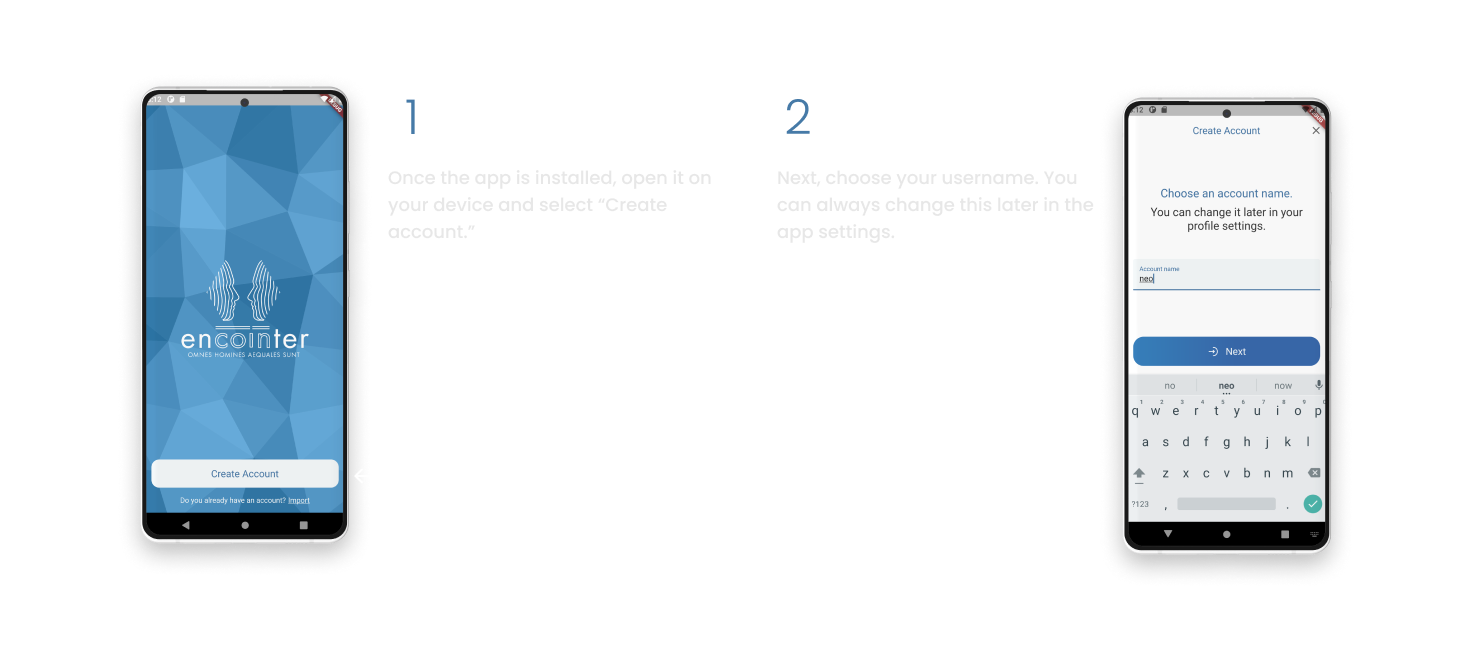
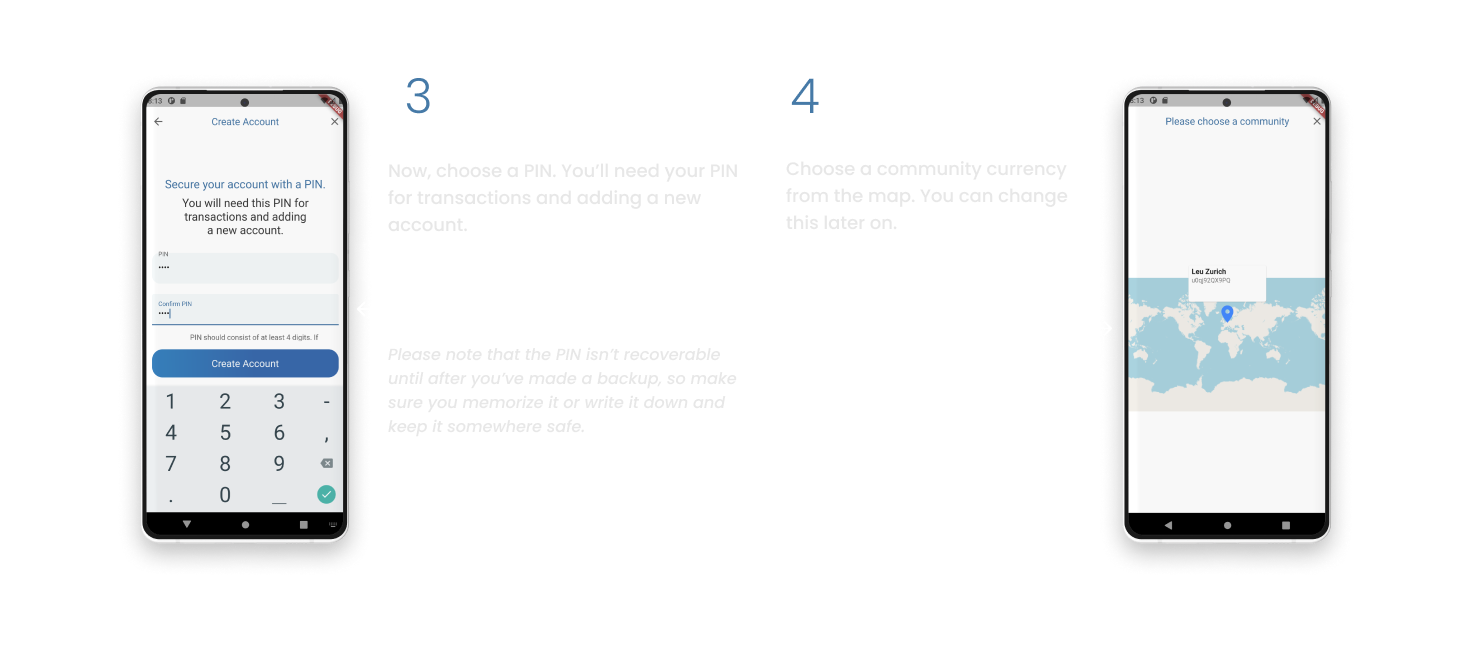
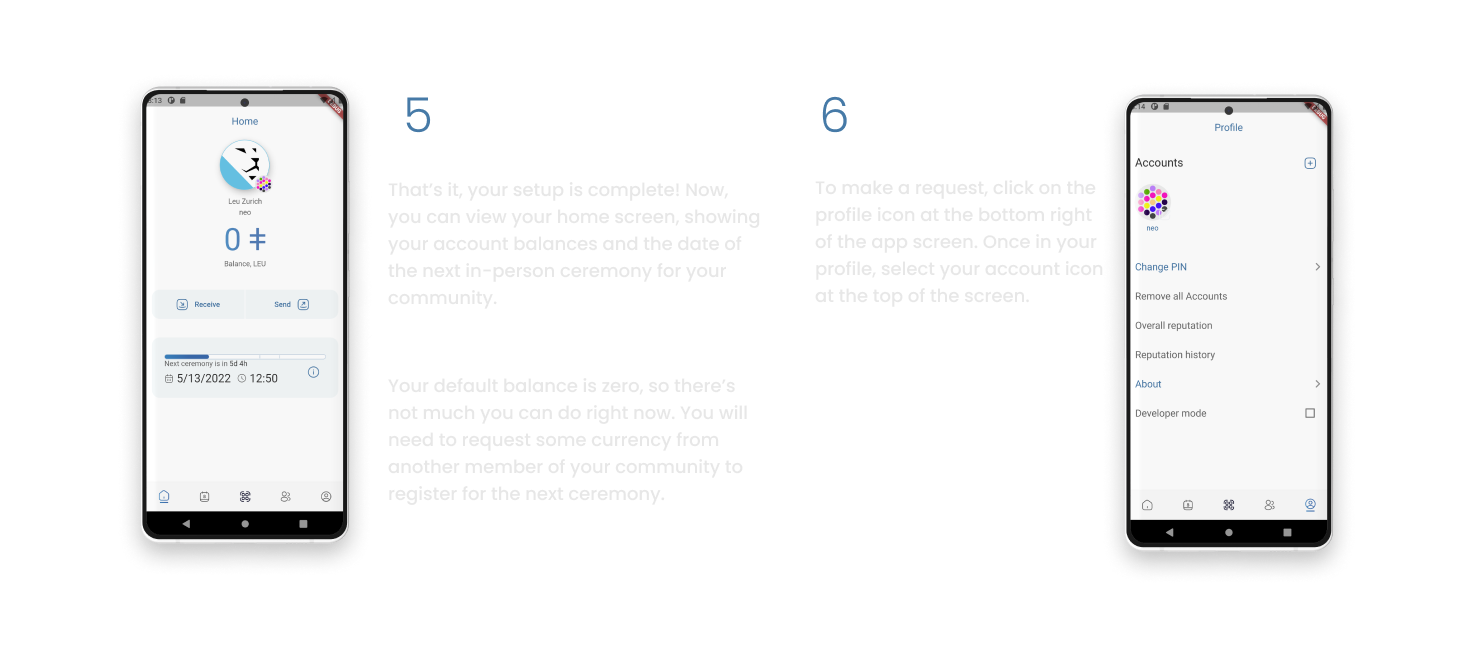
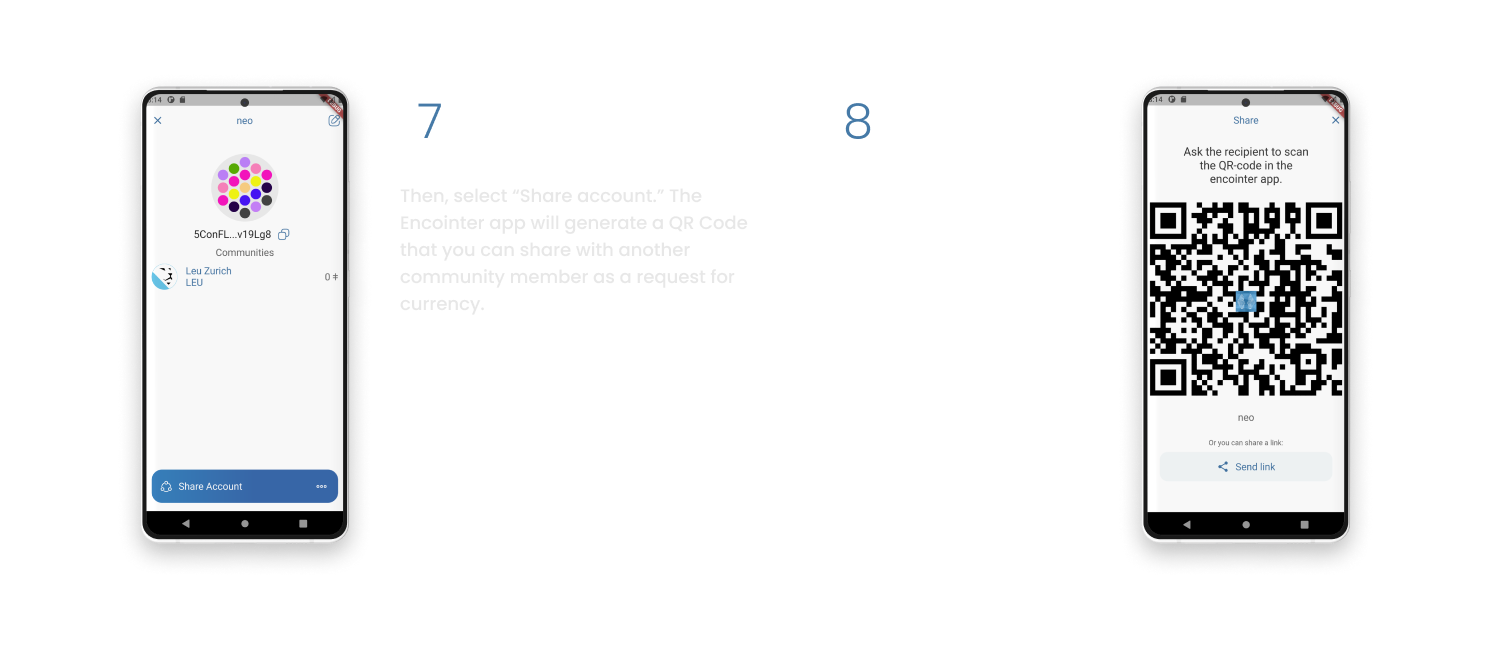
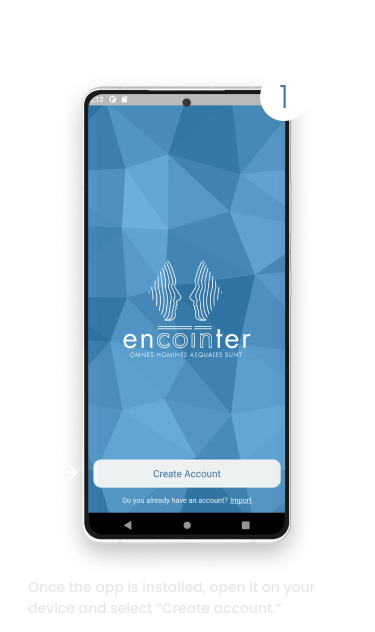
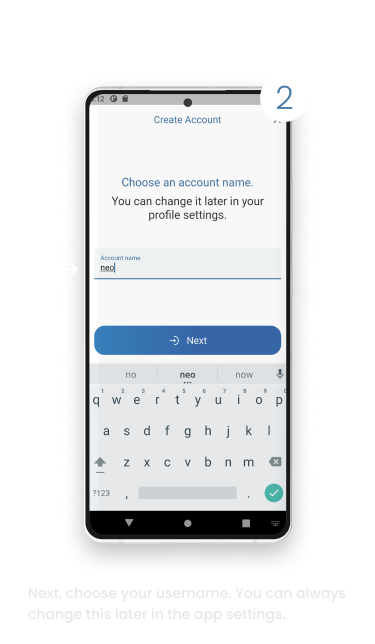
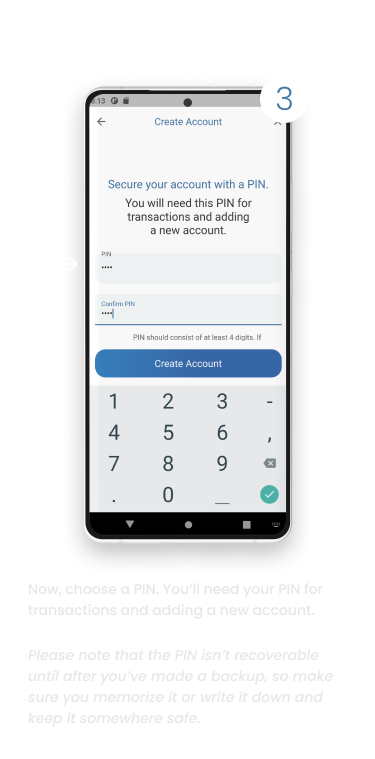
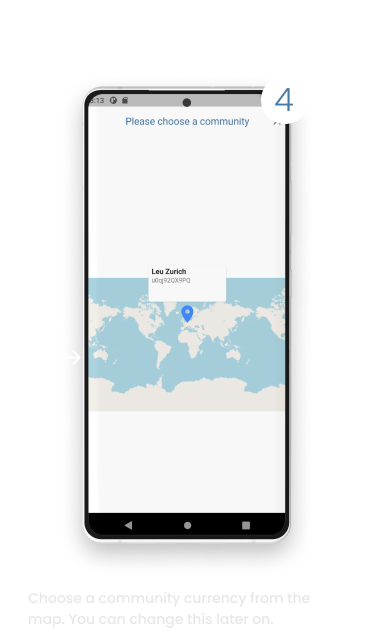
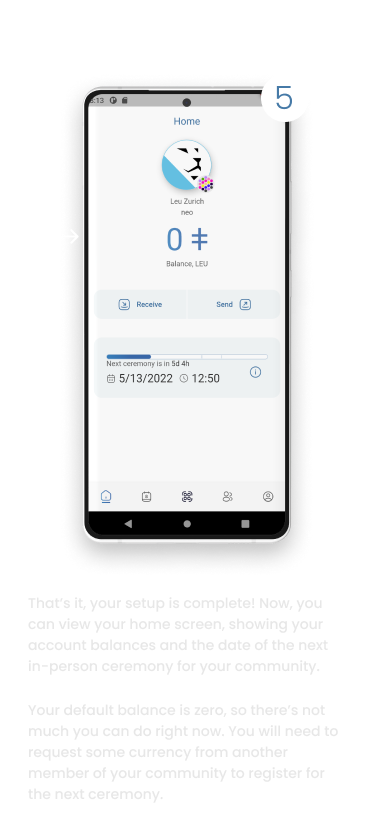
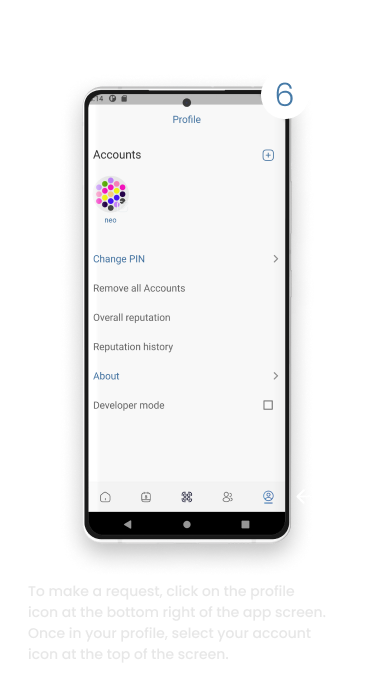
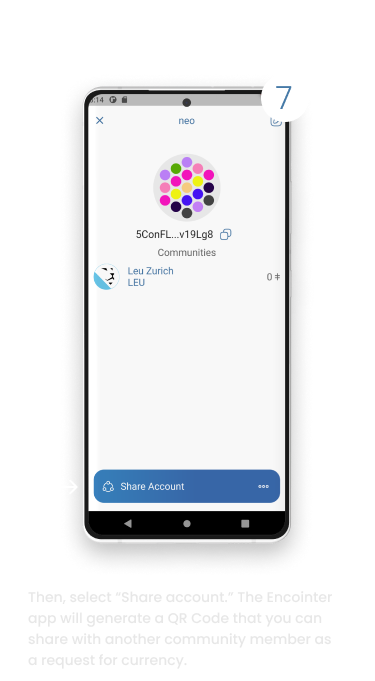
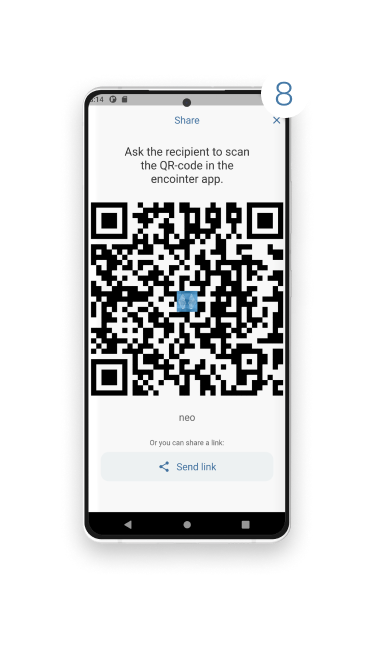
Backing up and restoring your account
Now that you’re up and running with the Encointer app, you’ll need to back up your account. This is an important step, as it allows you to recover your account in the event you lose your device.
First, click on the bottom-right profile icon and choose “Your account”. Select the three dots next to the “Share account” button and choose “export.”
The next screen will show a unique string of 12 words (called a mnemonic phrase). Write these down, in the same order as they’re shown on the screen, and keep them somewhere safe, offline. Don’t take a screenshot and don’t store the mnemonic phrase on your device or in the cloud.
Recovery: If you lose your phone or switch to a new device, you can recover your account using the mnemonic phrase. On the profile page, tap the small + on the top right and enter your PIN if requested.
Invite and endorse your contacts
Everyone who joins Encointer needs a small amount of currency to get started and register for the next ceremony. Since places are limited, in the early stages, it might not be possible for everyone who has registered to take part straight away. Community currency bootstrappers can use the “endorse” feature to help grow the community by ensuring that new members can get a seat at the next ceremony.
Anyone who holds Encointer currency can invite other members by sending them currency. LEU Zurich, the first community currency on Encointer, allows any participant to invite anyone else by sending them at least 0.1 LEU.
To send LEU to another Encointer user, tap the QR scanner (the middle icon on the bottom menu).
The newcomer you’re inviting needs to generate the QR code from their app, according to the instructions in the onboarding section above. You can now scan their QR code using your app.
You need to click “save” to add your contact to your address book. Give your contact a name so you can identify them in future. You can now view your contact’s address details using the address book icon in the bottom menu.
To send tokens, tap the entry in the address book and select “send tokens” from the menu at the bottom. Send at least 0.1 LEU for your referral to get started. You’ll be prompted to sign the transaction. Enter your PIN and click “sign and submit.”
Ceremony instructions
If you are a bootstrapper, you’ll be provided with a small number of endorsement tickets that you can selectively grant to people in your own network, giving them an automatic right to participate in the next ceremony once they have registered. Only grant endorsements to those:
- whom you trust to act for the good of Encointer and its currencies; and
- who commit to register and appear for the upcoming ceremony.
Please note that endorsement is only possible during the registration phase prior to a ceremony and must be done BEFORE the newcomer registers for the ceremony. Please also note that you’ll still need to send at least 0.1 LEU to those you endorse for them to be able to register and participate in the ceremony.
If you are a bootstrapper who has available endorsements to grant, then when you click on the entry in the address book, you will see an additional button to “endorse as a trusted contact.”
You will need to enter your PIN, and then tap to sign and submit the transaction.
Completing an attestation
When the ceremony starts and you’re ready to participate in attestation, you can open your Encointer app and click “start meetup.”
You’ll be prompted to enter the number of participants present at the ceremony.
Then, the app will display a QR code that confirms your attendance. You will then need to ask each ceremony participant to scan your QR code and in turn, you will need to scan each of theirs. Once everyone has scanned everyone else’s attestation, you can tap “done” on the app.
You will be taken to a summary screen which tells you how many attestations you have scanned. If you have currency to claim, you can do so and it will be credited to your balance on the app.
For all the latest news and updates: